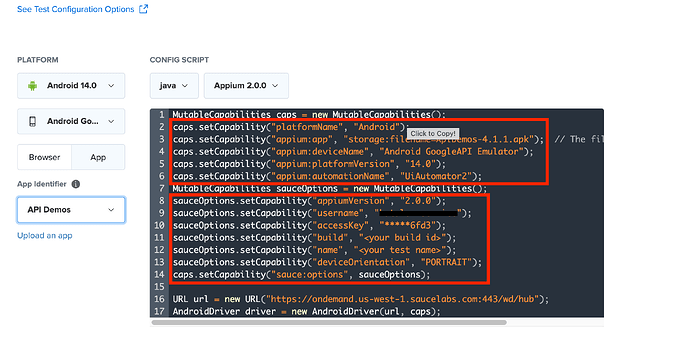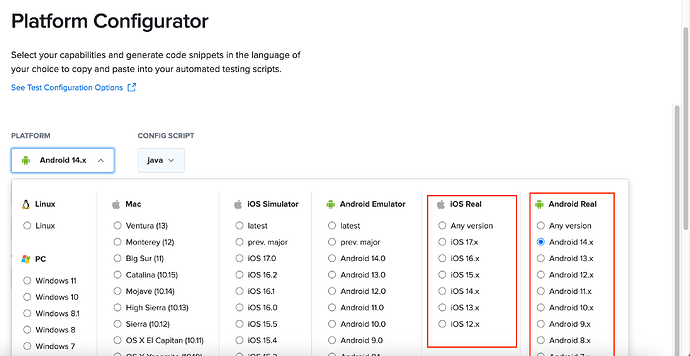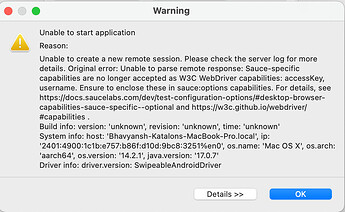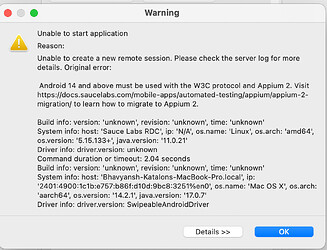Hi folks, ![]()
Today we are back with another KShare article on Mobile Testing, read more below ![]()
When working with Katalon Studio and Saucelabs mobile testing with appium 2.0 supported Virtual devices or Real devices, you need to do some minor changes in your Desired Capability setup.
When working with SauceLabs Virtual devices and using inbuilt SauceLabs Appium 2.0, you need to keep the below points in mind:
- With appium 2.0 onwards, you need to follow the W3C protocol instead of the old JWP protocol. Please refer to this Documentation to know the difference between both the protocols.
- Now, you need to use the vendor prefix “appium:“ before the desired capabilities as well as put the “username“, “appiumVersion“, and “accessKey“ in a separate Dictionary type Object naming it as “sauce:options“.
For more information on this migration, please refer to this SauceLabs Documentation: https://docs.saucelabs.com/mobile-apps/automated-testing/appium/appium-2-migration/
For Android Emulators and iOS Simulators
- On SauceLabs, you can got to: Platform Configurator:
- Select your preferred Android or IOS version
- As well as select appium version as 2.0.0
- Copy the generated Desired Capabilities from SauceLabs and input them into your Katalon Studio project: Project > Settings > Desired Capabilities > Remote:
The above example demonstrates for Android Emulators, though you can use the same style Desired Capabilities for IOS Simulators. Please note to change the values for the Desired Capabilities as per IOS ones and also change the Appium Driver → IOS Driver , like below:
For Real Android and iOS Devices
To use Appium 2.0 with latest Android and IOS versions for Real Devices, please follow the below steps:
- On SauceLabs, you can go to: Platform Configurator:
- Select your preferred Android or IOS version
- Go to your Katalon Studio project: Project > Settings > Desired Capabilities > Remote:
The same Desired Capability style can be used for IOS Real devices just after changing the Desired Capability values as well as the Appium Driver → IOS Driver , like below:
You can refer to the link below to access some sample Desired Capabilitiy files which you can then import them into your Katalon Studio project by following this documentation: https://docs.katalon.com/docs/katalon-studio/manage-projects/project-settings/desired-capabilities/manage-desired-capabilities-in-katalon-studio#import-desired-capabilities
When using the latest versions of Android and IOS, If you do not enclose the “username“, “appiumVersion“, and “accessKey“ in a separate Dictionary type Object naming it as “sauce:options“ , you might get errors like below:
Useful resources
https://docs.saucelabs.com/mobile-apps/automated-testing/appium/appium-2-migration/
If you find this article helpful, then don’t forget to leave us a big heart ![]() or a thumbup
or a thumbup ![]() , and share this article with your colleague or team members!
, and share this article with your colleague or team members!